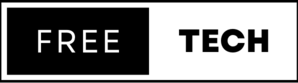Introduction
PostgreSQL is a popular open-source relational database management system that is used by many organizations for managing their data. One of the essential tasks in PostgreSQL is creating a user account. A user account is a unique identifier for a user to access the database, and it is essential to ensure that only authorized users have access to your data. In this article, we will discuss how to create a PostgreSQL user and the different options available to you.
Create a New User in PostgreSQL
- Log in to PostgreSQL
To create a PostgreSQL user, you first need to log in to your PostgreSQL server as a user with sufficient privileges. You can log in using the following command:
sudo -u postgres psql
This command will log you in as the "postgres" user, which has administrative privileges. Once you are logged in, you can create a new user account.
- Create a new user
CREATE USER username WITH PASSWORD 'password';
Replace "username" with the desired username for the new user, and "password" with a strong password that the user will use to access the database. For example, if you want to create a user named "johndoe" with the password "password123", you would run the following command:
CREATE USER johndoe WITH PASSWORD 'password123';
- Grant privileges to the new user
Once you have created a new user, you need to grant the appropriate privileges to the user to access the database. To do this, use the following SQL command:
GRANT privilege ON database TO username;
Replace "privilege" with the appropriate privilege that you want to grant, "database" with the name of the database you want to grant access to, and "username" with the name of the user you just created.
For example, if you want to grant the "read" privilege to the "johndoe" user for a database named "mydatabase", you would run the following command:
GRANT SELECT ON mydatabase TO johndoe;
- Verify the new user
Once you have created a new user and granted the appropriate privileges, you can verify that the user was created successfully. To do this, you can use the following command to list all the users in the database:
\du
This command will show a list of all the users in the database, including the new user that you just created.
How do I create a PostgreSQL user in Windows?
- Open the command prompt by clicking on the "Start" menu and typing "cmd" in the search box. Press "Enter" to open the command prompt.
- Navigate to the PostgreSQL bin folder by typing "cd C:\Program Files\PostgreSQL\13\bin" in the command prompt. This assumes that your PostgreSQL version is 13; adjust the path accordingly if you have a different version installed.
- Enter the PostgreSQL command-line interface by typing "psql -U postgres" in the command prompt. This will log you in as the default superuser "postgres".
- Create a new user by typing "CREATE USER myuser WITH PASSWORD 'mypassword';" in the command prompt. This will create a new user named "myuser" with the password "mypassword". Replace these with your desired username and password.
- Grant privileges to the user on a specific database by typing "GRANT ALL PRIVILEGES ON DATABASE mydatabase TO myuser;" in the command prompt. This will grant all privileges to the user "myuser" on the database "mydatabase". Replace these with your desired database and username.
- Exit the PostgreSQL command-line interface by typing "\q" in the command prompt. This will return you to the command prompt.
Conclusion
Creating a user in PostgreSQL is a simple process that requires only a few SQL commands. By creating a user, you can ensure that only authorized users have access to your data, which is critical for data security. With the steps outlined in this article, you can create a PostgreSQL user and grant the appropriate privileges to the user, giving them access to the database. Remember to choose a strong password for the user and grant only the necessary privileges to maintain data security.