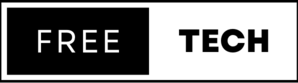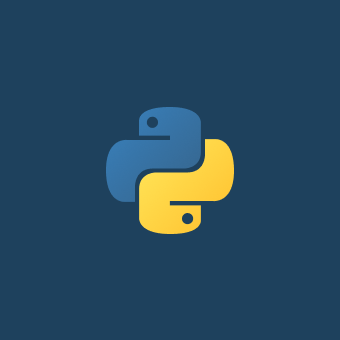you will find in this article the snippet code and also the explanation
code:
import pygame
import time
# Initialize pygame
pygame.init()
# Set the window size
win_size = (500, 500)
# Create the window
win = pygame.display.set_mode(win_size)
# Set the title of the window
pygame.display.set_caption("Snake Game")
# Set the initial position of the snake
snake_pos = [250, 250]
# Set the initial speed of the snake
snake_speed = 5
# Set the initial direction of the snake
snake_dir = "up"
# Set the initial length of the snake
snake_length = [[250, 250], [240, 250], [230, 250]]
# Run the game loop
while True:
# Check for events
for event in pygame.event.get():
# Exit the game if the user clicks the X button
if event.type == pygame.QUIT:
pygame.quit()
quit()
# Update the direction of the snake when the user presses an arrow key
elif event.type == pygame.KEYDOWN:
if event.key == pygame.K_UP and snake_dir != "down":
snake_dir = "up"
elif event.key == pygame.K_DOWN and snake_dir != "up":
snake_dir = "down"
elif event.key == pygame.K_LEFT and snake_dir != "right":
snake_dir = "left"
elif event.key == pygame.K_RIGHT and snake_dir != "left":
snake_dir = "right"
# Move the snake
if snake_dir == "up":
snake_pos[1] -= snake_speed
elif snake_dir == "down":
snake_pos[1] += snake_speed
elif snake_dir == "left":
snake_pos[0] -= snake_speed
elif snake_dir == "right":
snake_pos[0] += snake_speed
# Add the new position of the snake to the snake_length list
snake_length.insert(0, list(snake_pos))
# Remove the last position of the snake from the snake_length list
snake_length.pop()
# Fill the background color of the window
win.fill((255, 255, 255))
# Draw the snake
for pos in snake_length:
pygame.draw.rect(win, (0, 0, 0), pygame.Rect(pos[0], pos[1], 10, 10))
# Update the display
pygame.display.update()
# Wait for a short time
time.sleep(0.1)Explanation:
- The first step is to import the pygame and time modules. pygame is a library that provides functionality for creating games, while time is used to control the speed of the game.
- Next, pygame.init() is called to initialize all pygame modules.
- The window size is set to (500, 500) and the window is created using pygame.display.set_mode(win_size).
- The title of the window is set to "Snake Game" using pygame.display.set_caption("Snake Game").
- The initial position of the snake is set to [250, 250], the initial speed is set to 5, and the initial direction is set to "up". The initial length of the snake is set to [[250, 250], [240, 250], [230, 250]].
- The game loop begins with a while loop that runs indefinitely. Inside the loop, a for loop is used to check for events, specifically the QUIT event which is triggered when the user clicks the X button to close the window. If the QUIT event is detected, the game quits.
- The snake's position is then updated based on its current direction. If the direction is "up", the y-coordinate is decremented by the snake's speed. If the direction is "down", the y-coordinate is incremented by the snake's speed. If the direction is "left", the x-coordinate is decremented by the snake's speed. If the direction is "right", the x-coordinate is incremented by the snake's speed.
- The new position of the snake is then added to the beginning of the snake_length list, and the last position of the snake is removed from the list. This simulates the snake moving on the screen.
- The background color of the window is filled with white using win.fill((255, 255, 255)), and the snake is drawn on the screen using a for loop that iterates through the snake_length list. The pygame.draw.rect() function is used to draw a rectangle for each position in the list.
- The display is updated using pygame.display.update(), and the program waits for a short time using time.sleep(0.1) before looping again.